Have you ever want to share a photo or a screenshot on your Android device but you do not want some sensitive information on part of the photo to be seen by others? In those times, you wished you know how to apply some censorship on the photo you are about to share on social media.
I faced that issue too and I had found one of the useful photo editing apps on Android to do that job.

One of the Free Android Apps that can do such function is Photo Art- Color Effects from Fun Factory.
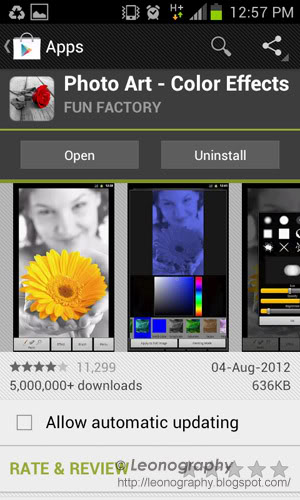
When you open the Apps, you have can choose picture from Gallery or take a Photo with the camera function and later edit it. For this walk through, I chose a photo from Gallery.
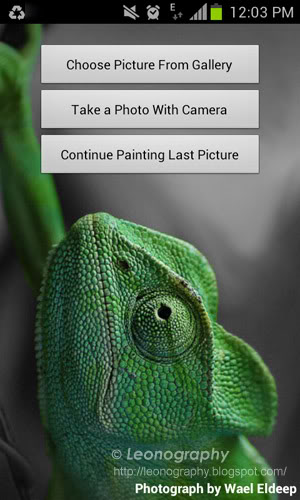
Once you selected the photo. For this tutorial, I will mosaic the eye of the poster girl. Click on the "Effect" at the bottom of the screen.

There are various effect to choose from but keep scrolling right until you see Pixelize.
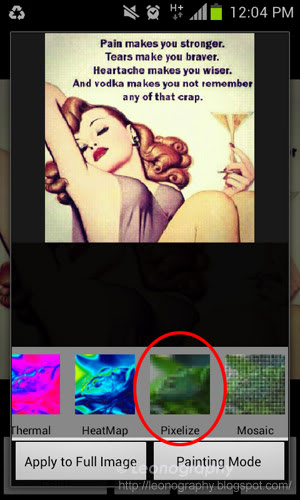
The picture in the center will refresh as the pixelize effect will be apply as a preview on the center photo. You may adjust the Pixelize option to your own liking.Once ready, select "Painting Mode" button on the bottom of the screen.
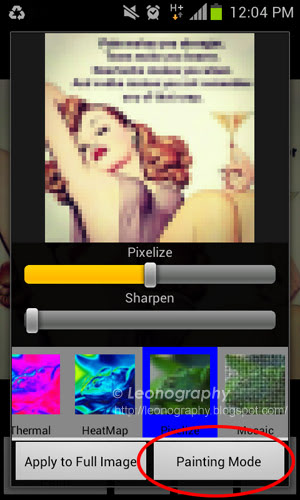
Now you need to choose the brush sizes so that the pixelize effect can be apply with the brush to the area you wanted it to Mosaic.
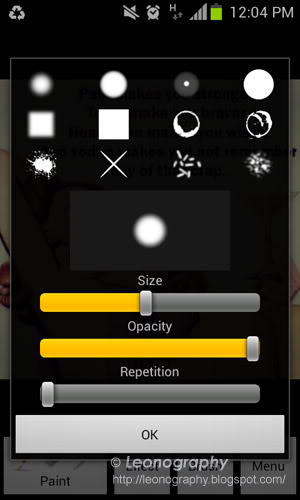
Now just use your finger to apply to the area you want the Mosaic to apply to. If you made mistake you can click on the Eraser on the lower left button and then go and clear those area with a finger.
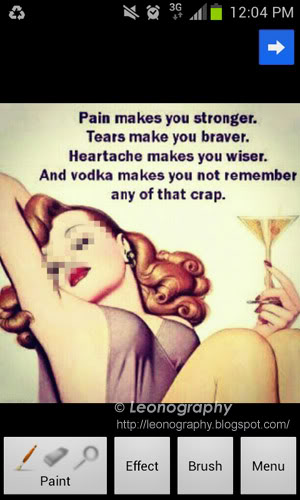
Once you are ready, click on the lower right Menu button and it will refresh four option for you. Choose to "Save to Gallery" to save your work.
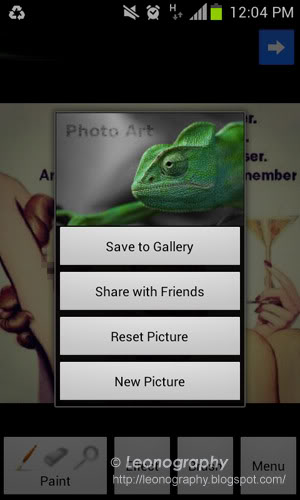
Now you can apply Mosaic on photos or even conversation you wanted to share by masking off some important information like the following.
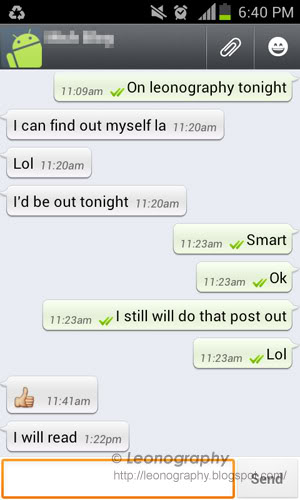
All these can be done locally on your Android devices and you can then share the photo to any social media. It is all up to you.
If you find this information useful, share this on your social media too! :)
I faced that issue too and I had found one of the useful photo editing apps on Android to do that job.

One of the Free Android Apps that can do such function is Photo Art- Color Effects from Fun Factory.
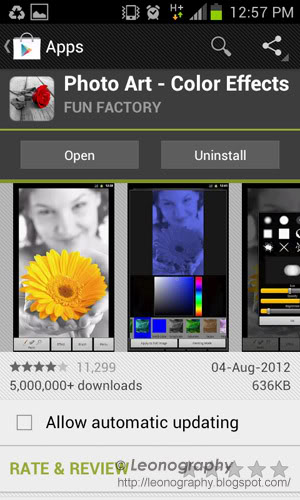
When you open the Apps, you have can choose picture from Gallery or take a Photo with the camera function and later edit it. For this walk through, I chose a photo from Gallery.
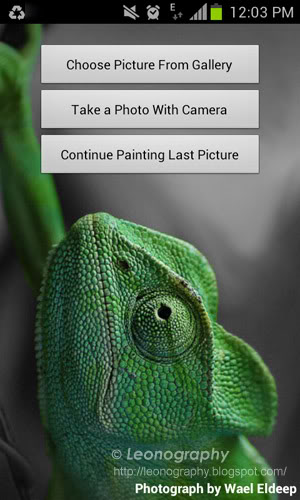
Once you selected the photo. For this tutorial, I will mosaic the eye of the poster girl. Click on the "Effect" at the bottom of the screen.

There are various effect to choose from but keep scrolling right until you see Pixelize.
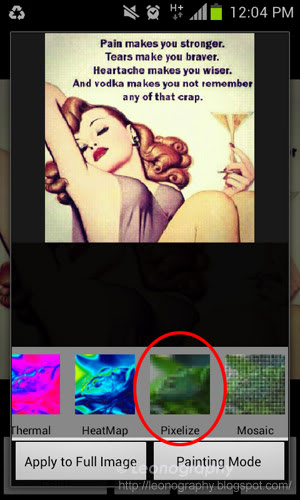
The picture in the center will refresh as the pixelize effect will be apply as a preview on the center photo. You may adjust the Pixelize option to your own liking.Once ready, select "Painting Mode" button on the bottom of the screen.
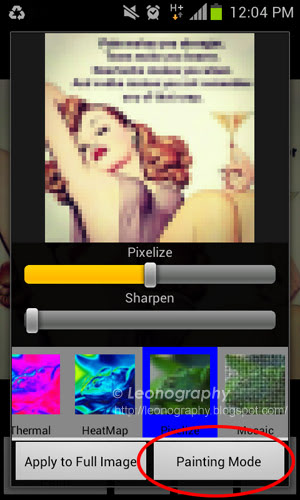
Now you need to choose the brush sizes so that the pixelize effect can be apply with the brush to the area you wanted it to Mosaic.
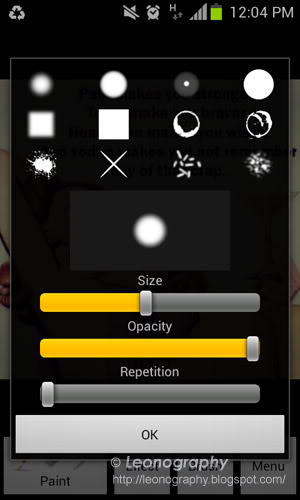
Now just use your finger to apply to the area you want the Mosaic to apply to. If you made mistake you can click on the Eraser on the lower left button and then go and clear those area with a finger.
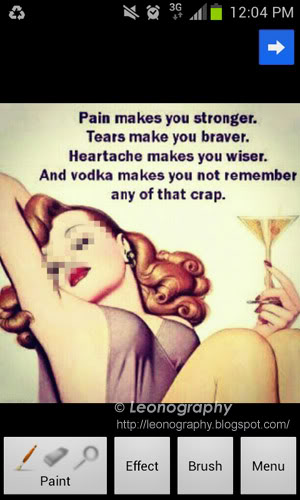
Once you are ready, click on the lower right Menu button and it will refresh four option for you. Choose to "Save to Gallery" to save your work.
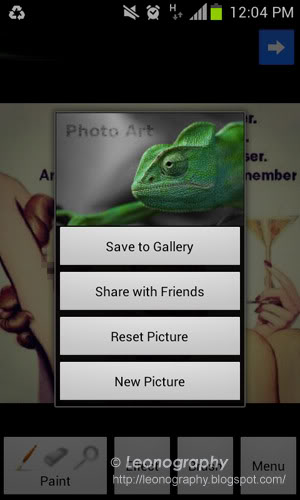
Now you can apply Mosaic on photos or even conversation you wanted to share by masking off some important information like the following.
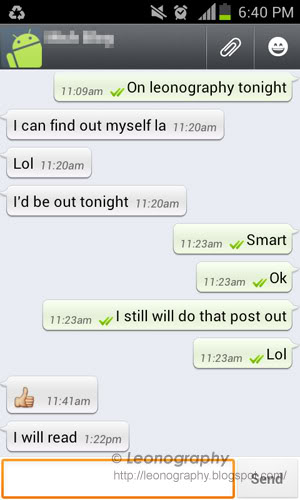
All these can be done locally on your Android devices and you can then share the photo to any social media. It is all up to you.
If you find this information useful, share this on your social media too! :)
Comments